What is HTML?
HTML is a programming language used for making web pages. It's not actually for programming. HTML is a markup language.
Make your file and be able to access it
There are a few steps to getting ready to make your webpage. First, you need a text editor. Below is a table of operating systems and recommended text editors. If there are multiple text editors listed, they are listed from worst to best.
| Operating System | Text Editor |
|---|---|
Microsoft Windows  |
Notepad, Notepad++, Visual Studio Code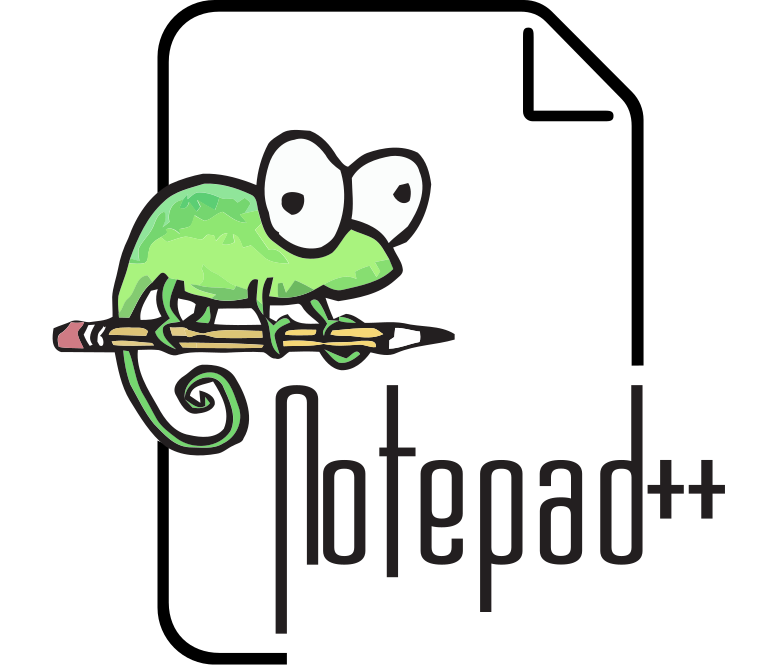 |
| Google Chrome |
Text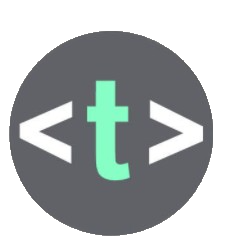 |
Apple Macintosh |
TextEdit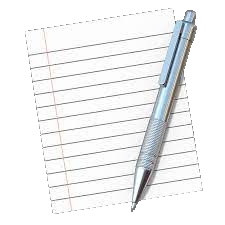 |
Windows Procedure:
When you are in the text editor, save a new file by pressing Ctrl+S on your keyboard. Save it as
my-first.html
. Then navigate to your Documents folder and click Save.To open the file again, open File Explorer, and find the file. If you right-click it you should see an Open option. Hover over it, then click on your text editor. If it's not there, then click more options and select it from there.
You will want to put some starter code into your file. Select the code below (this) and press Ctrl+C on your keyboard to copy it. Go to the file again and press Ctrl+V on your keyboard to paste it, then Ctrl+S to save it. Next open your file manager and find the file again. This time open it with your browser, and a title in the tab should say
Page Title
and there should be a heading and a paragraph. If not, copy the code again. If that doesn't work, close the browser and try again.
Macintosh Procedure:
When you are in TextEdit, save a new file by going to File in the menu, then clicking new. Go to Format > Make Plain Text in the menu, otherwise it will by default make it a .rtf file. Go to File > Save and save it as
my-first.html
.Next open Safari. If that is not your default browser, go to your System Preferences > General > Default web browser and select Safari (with the permision of an adult). Once Safari is opened, press ⌘+O and select the file.
You will want to put some starter code into your file. Select the code below (this) and press ⌘+C on your keyboard to copy it. Go to the file again and press ⌘+V on your keyboard to paste it, then ⌘+S to save it. Go to Safari and reaload the page, and a title in the tab should say
Page Title
and there should be a heading and a paragraph. If not, copy and paste the code again. If that doesn't work, close Safari and try again.To open the file again, open TextEdit and click File > Open in the menu. Find the file, then click on it.
Chrome Procedure:
When you are in Chrome Text, save a new file by pressing Ctrl+S on your keyboard. Save it as
my-first.html
. Then, when the popup comes up, navigate toMy Files
nd make a new folder calledHTML
. Put the file there.To open the file again, open Files, and find the file. Double click it, and it should open Chrome. But to open the editor, open Text and click Open. Then select your file and click Ctrl+S to save it periodically.
You will want to put some starter code into your file. Select the code below (this) and press Ctrl+C on your keyboard to copy it. Go to the file again and press Ctrl+V on your keyboard to paste it, then Ctrl+S to save it. Next open your file manager and find the file again. This time open it with your browser, and a title in the tab should say
Page Title
and there should be a heading and a paragraph. If not, copy the code again. If that doesn't work, close the browser and try again.